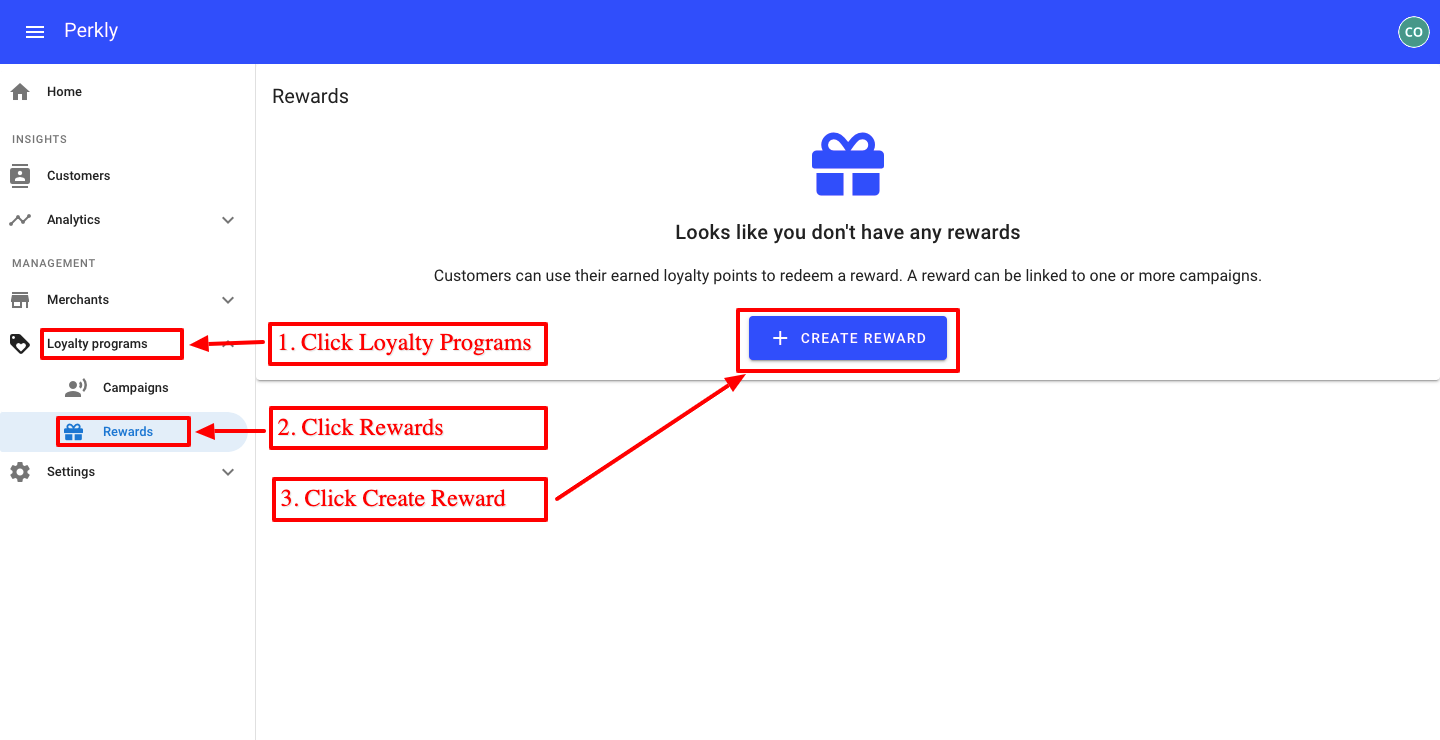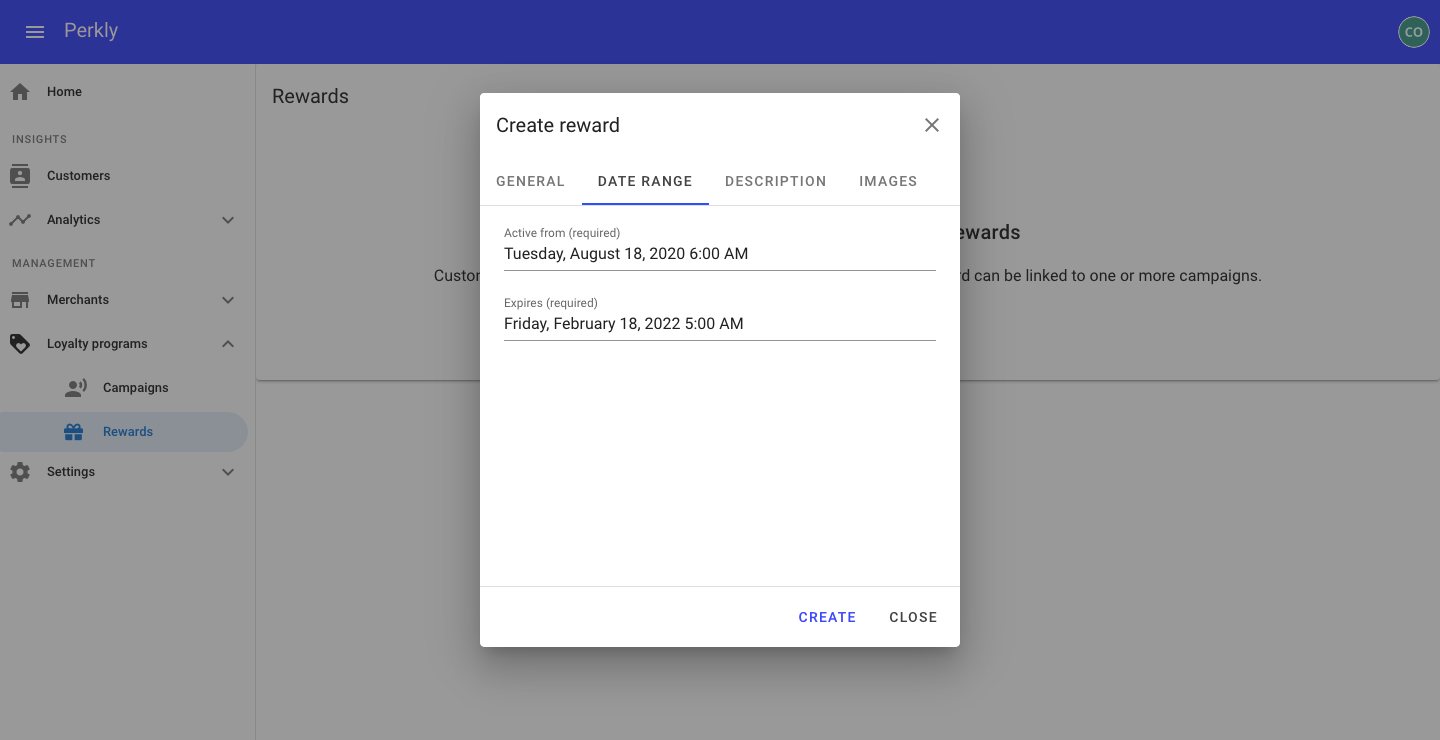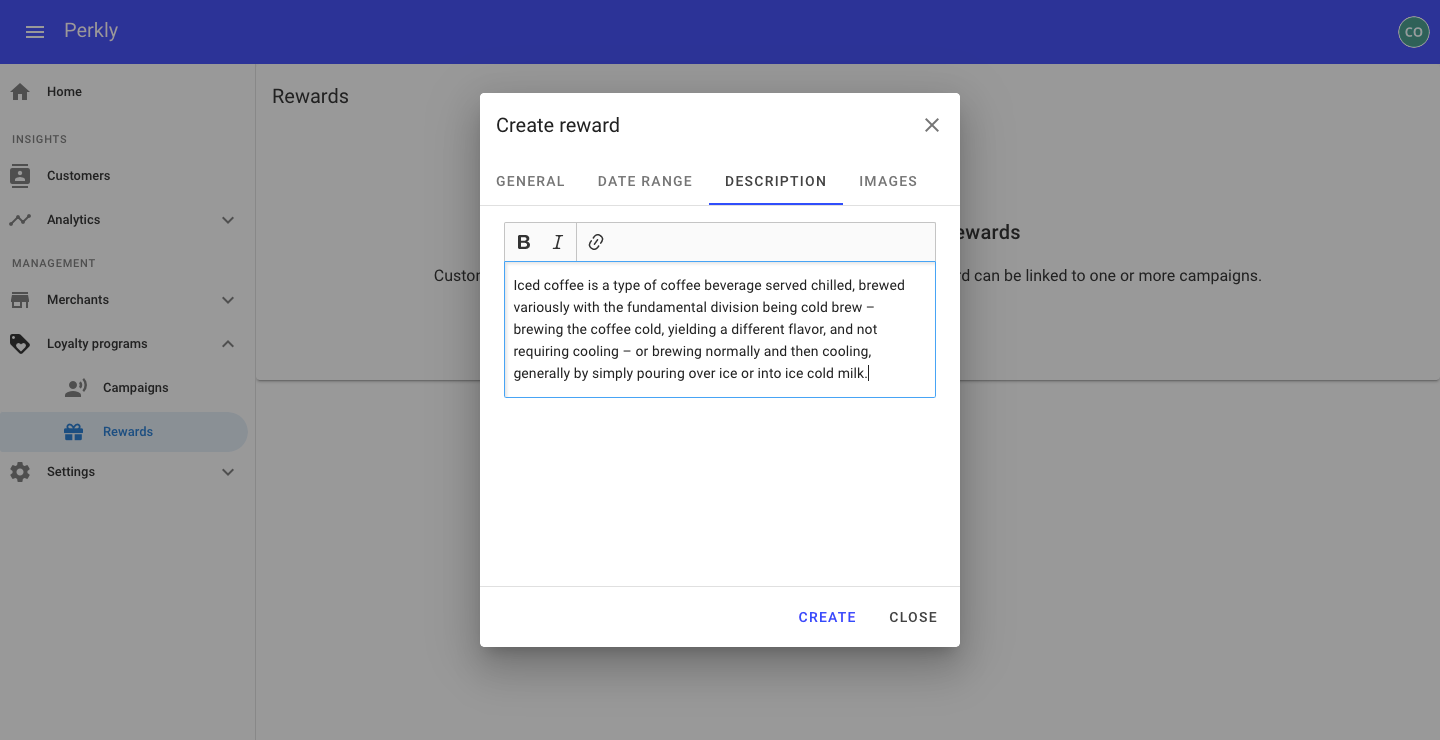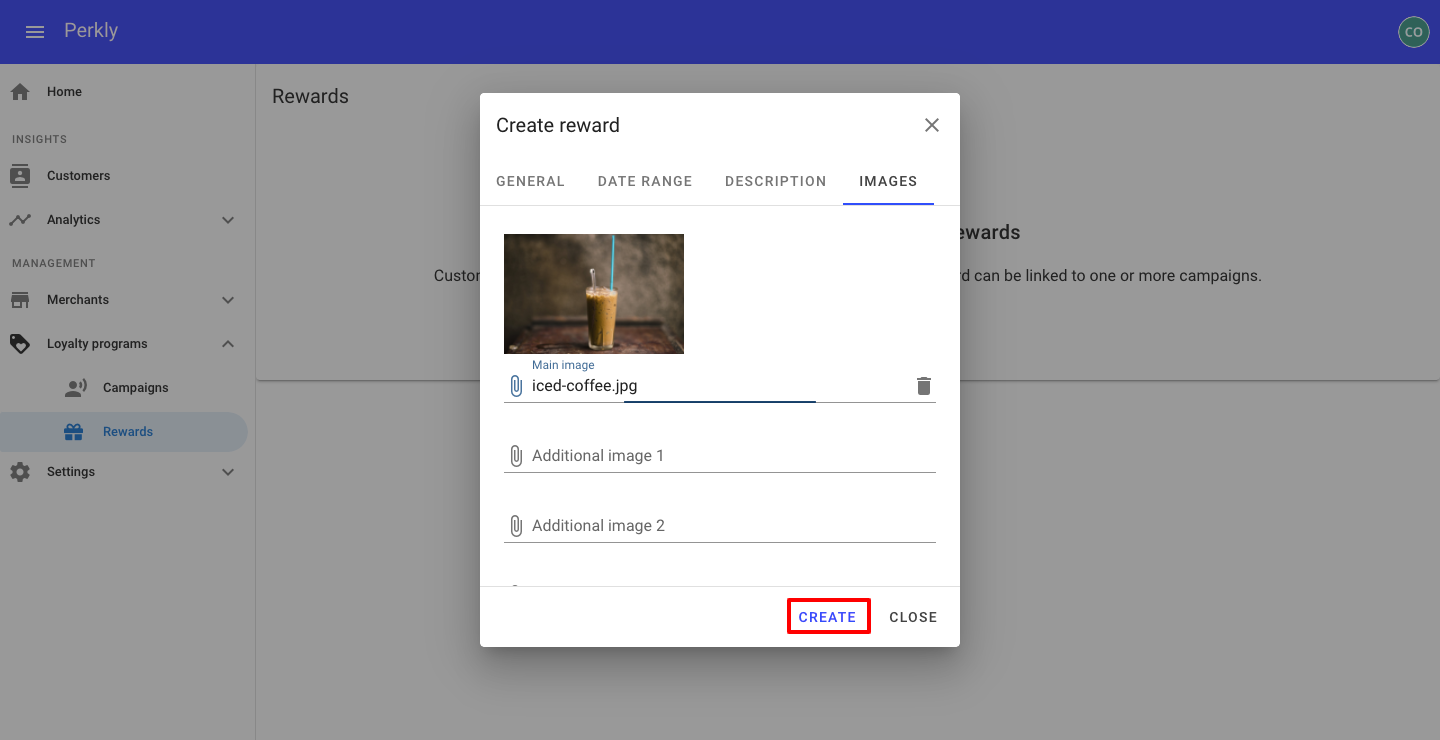Step 4: Creating a Loyalty Reward
Click on Create Reward on the left hand side
Since you are more than likely setting this up for the first time, you'll need to click on "Create an Award" button.
Before even starting this step, you may want to take a moment to decide what type of reward(s) you would like to provide your customers.
At the very minimum, you'll need to have at least 1 reward prepared to proceed through this step. If you are looking for inspiration you can pause here and use our "Creating a Great Rewards Program Guide".
Here's the items you'll need to continue.
- Decide on what the reward will be
- How many points is is worth? We typically suggest using the 1 Point = 1 Dollar method to ensure awarding & redeeming your loyalty rewards easy.
- How long will this Loyalty Reward be available? Days, Weeks, Months or Years?
- Images of Your Reward (not mandatory, but is a nice touch and will look nice on your custom Perkly Loyalty Rewards website
Enter Reward Details
- Enter Reward Name (Title)
- Enter Reward Cost in Points
- Renter Reward Value in USD
- Don't forget to Check "Active"
Enter Reward Date Range
Here you'll enter what dates the reward will be active from/to.
Enter Reward Description
Enter a few sentences about the Reward. If it's a service, product or menu items, describe the reward the customer is receiving.
Upload Images
You can have images for your rewards. If it's a product, service or menu item, adding an image is a nice touch and will look great on your Custom Perkly Loyalty Rewards Website.