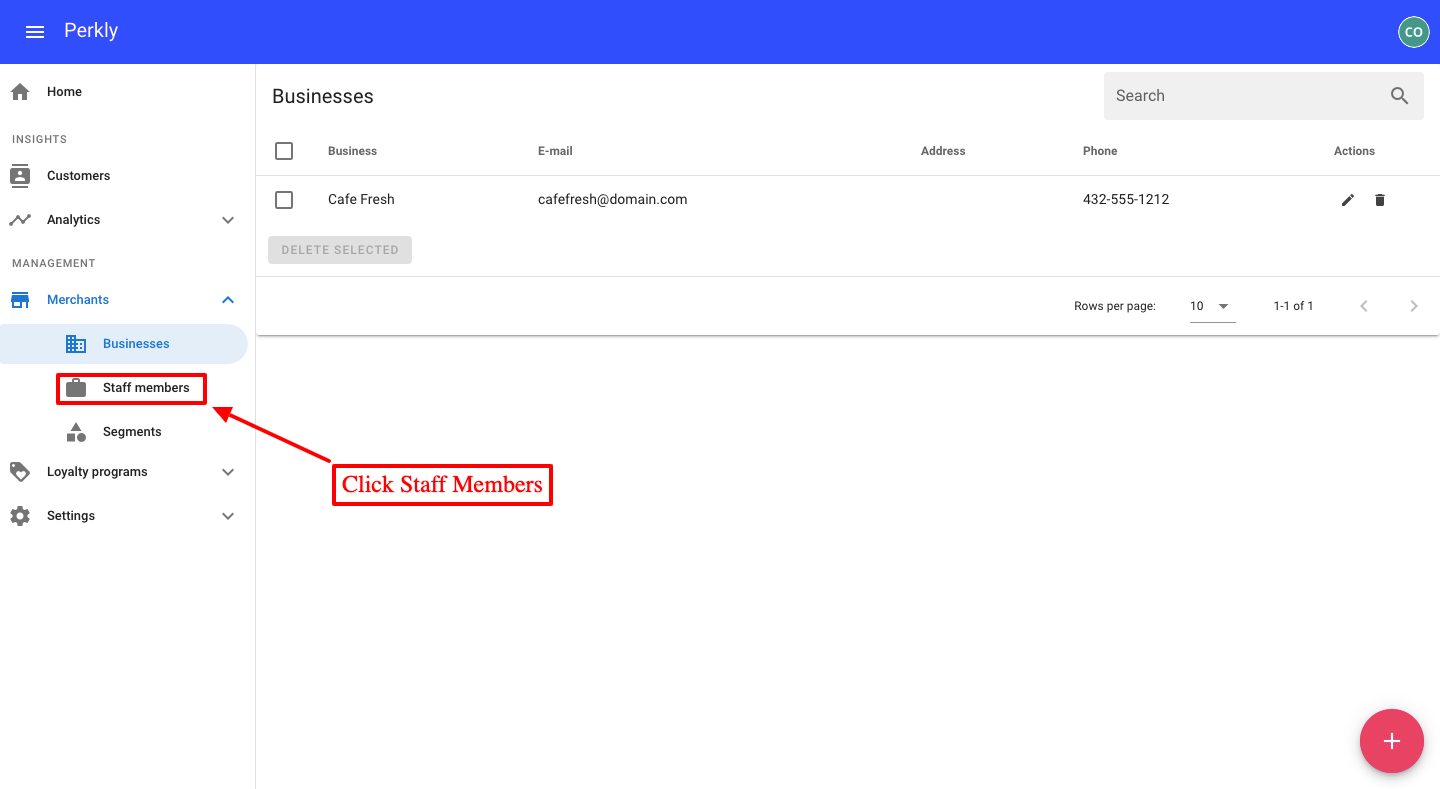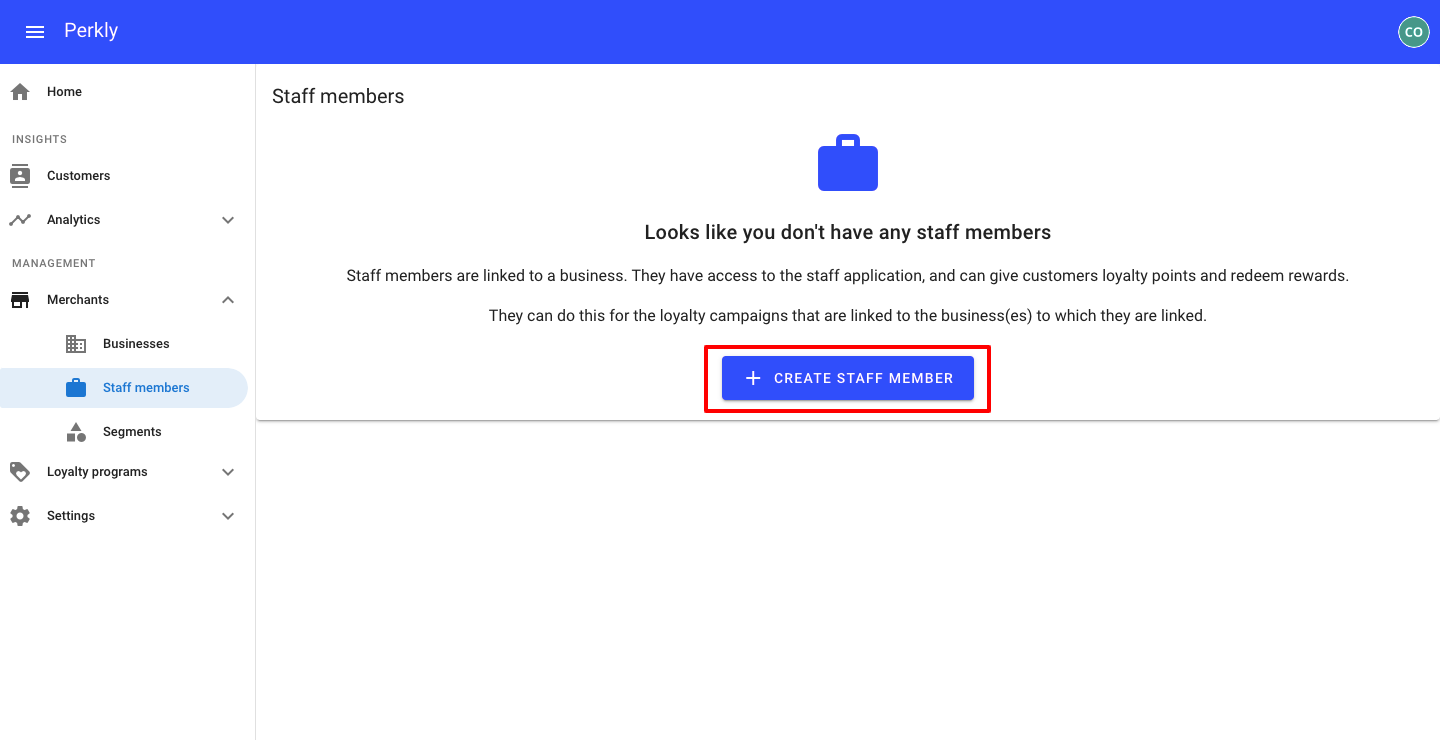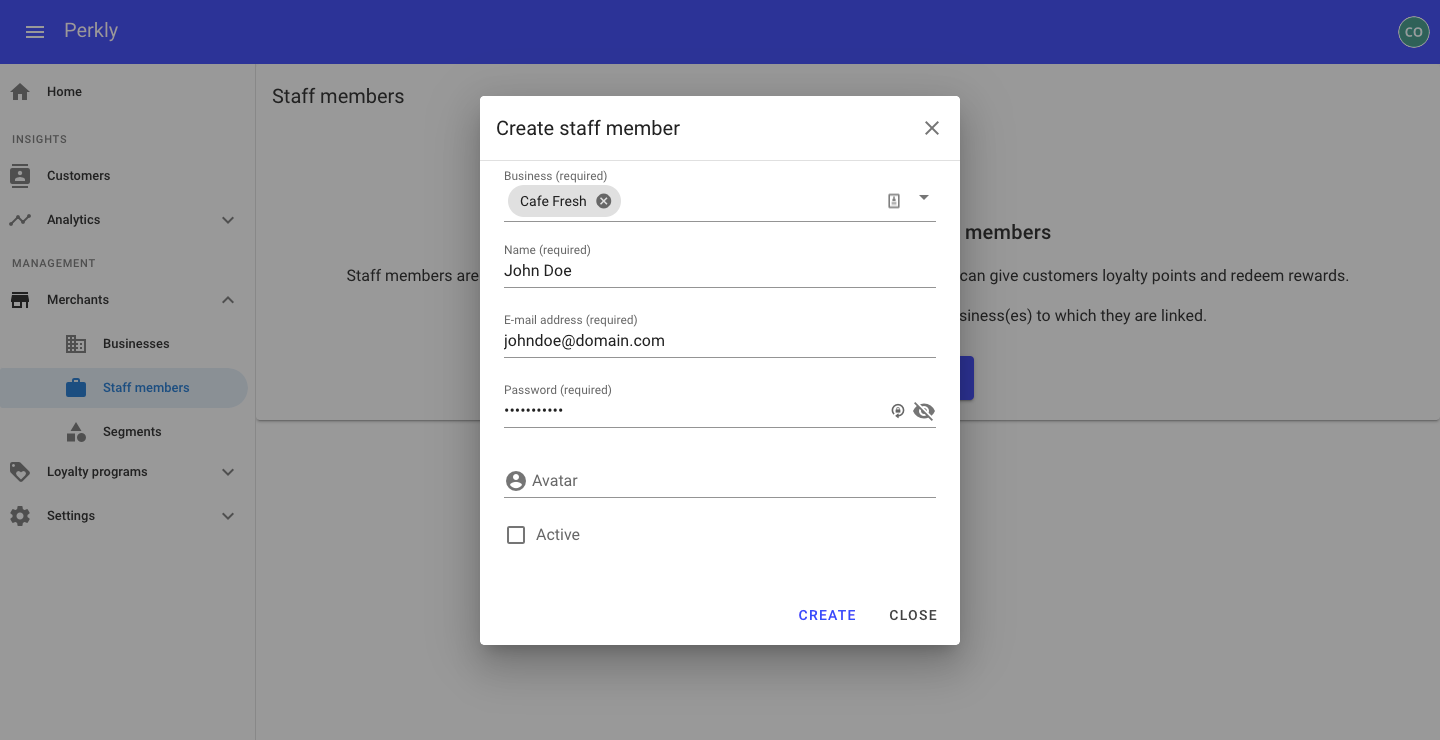Step 3: Creating Your Staff (Users)
Click on Create Staff on the left hand side
If you've already created a business and don't see "Create Staff", just click home on the left menu and you'll be taken to this step.
Note: Perkly will automatically create a custom staff website app where staff can log in via the POS Computer or their Mobile Phone. From this custom Staff website app, staff can assign loyalty points and rewards to customers.
If this is your first time setting up staff, the thing to keep in mind is staff is specific to a business (location).
These will be your everyday users that will use your Loyalty Program to assign points and rewards to customers.
In the next step you'll need to have an Email for staff and an 8 digit password. This will be how they login to their "Staff Section".
Important: It is not mandatory to have multiple staff members. You can simply have one staff account for all staff to use. This is really up to you.
Let's create a Staff Member
- Select Your Business (Location) this staff will be associated with.
- Enter Staff Member Name
- Enter Staff Member Email.
- Enter Staff Member Password (must be 8 characters long).
- Upload an Avatar (Photo). This is not mandatory to do, but is simply a nice touch.
- IMPORTANT: Be sure to check "Active" or else they won't be able to login.